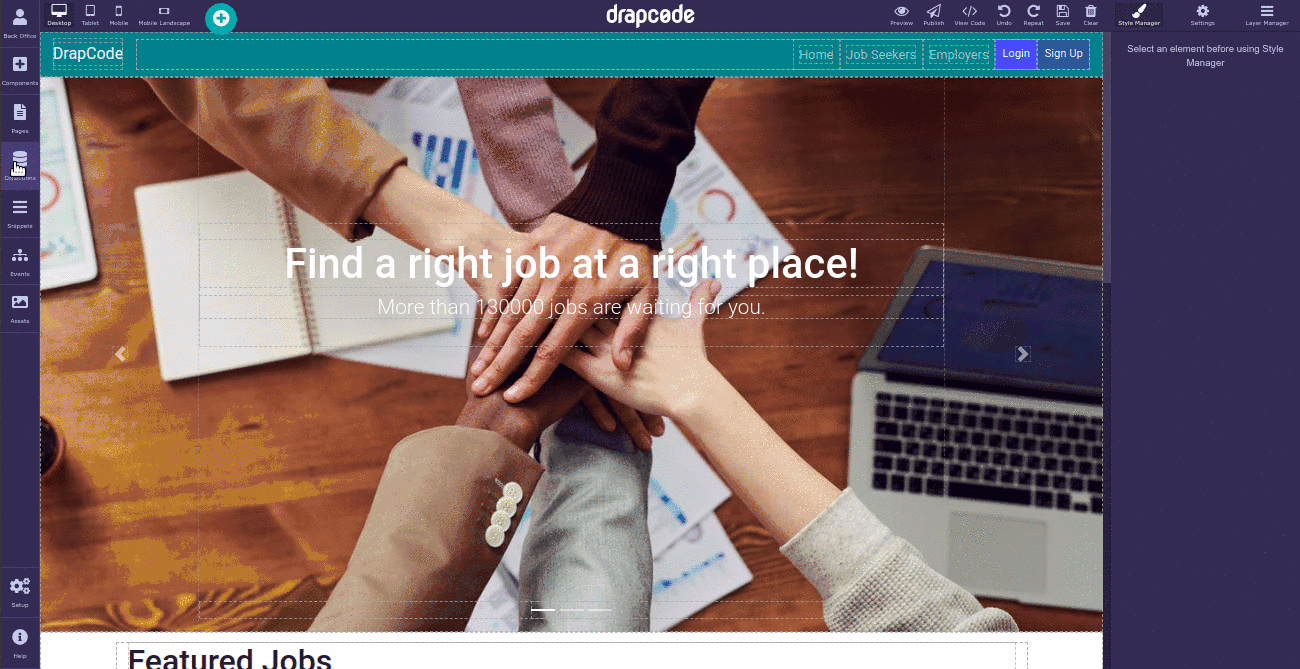Creating a Collection
Creating a Collection in DrapCode is a straightforward process.
Remember, a collection is a secure and organised way to store your data of any kind, which can be reused again and again very conveniently.
1. Adding a New Collection
In the Collections panel, you can create n numbers of collections in your web application. To create a new collection, go to the Collections panel and click the Add Collection button. You will be redirected to Collections page:
Here you can:
- Add the title of the collection
- Select Collection Index (i.e. the numerical order of all collections)
After adding the above details, click the Create button to add the newly created collection in the Collections panel.
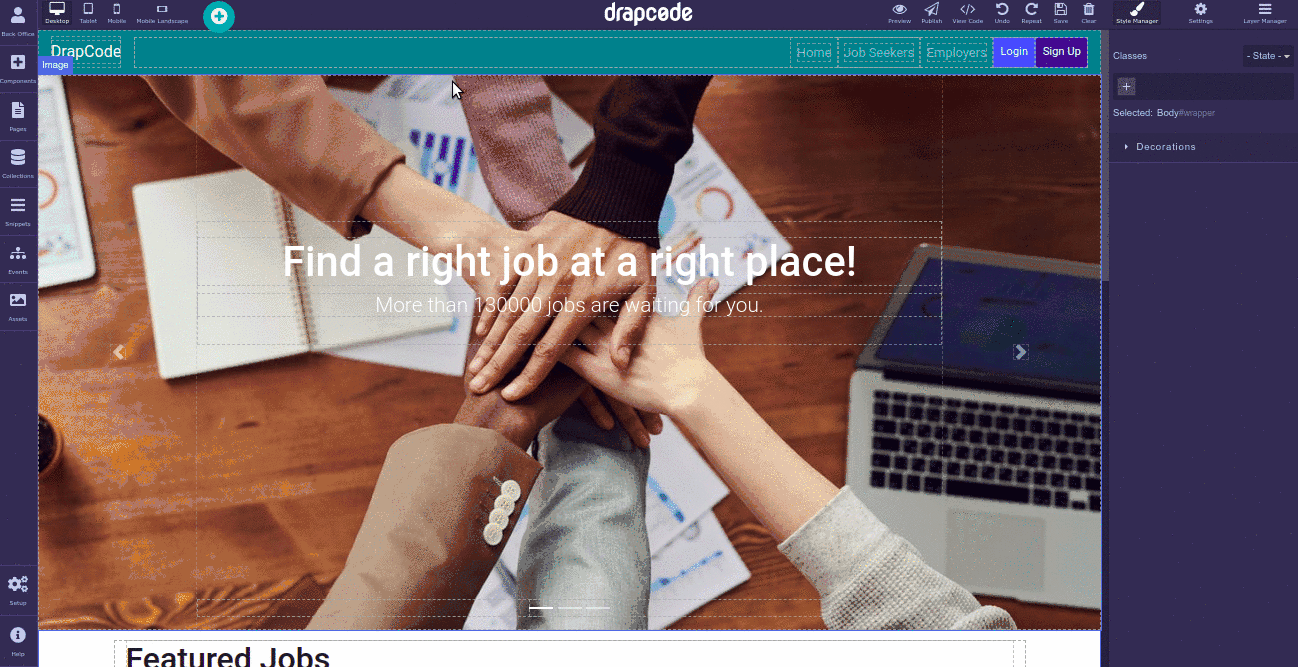
2. Adding Fields to a Collection
Once you have created a collection you can add different fields to it and customise it as per your requirement. Collection fields are not like website building components. They are like spaces under which you can store your data categorically as per your convenience.
The moment a collection is created you will be automatically redirected to the Add Fields section. You have to follow these steps.
Step 1: Choose the Field Type to define the type of data that the field is supposed to store in the collection.
Step 2: Provide the Field Name to indicate the type of data you want to add to that field and click the Create Field button.
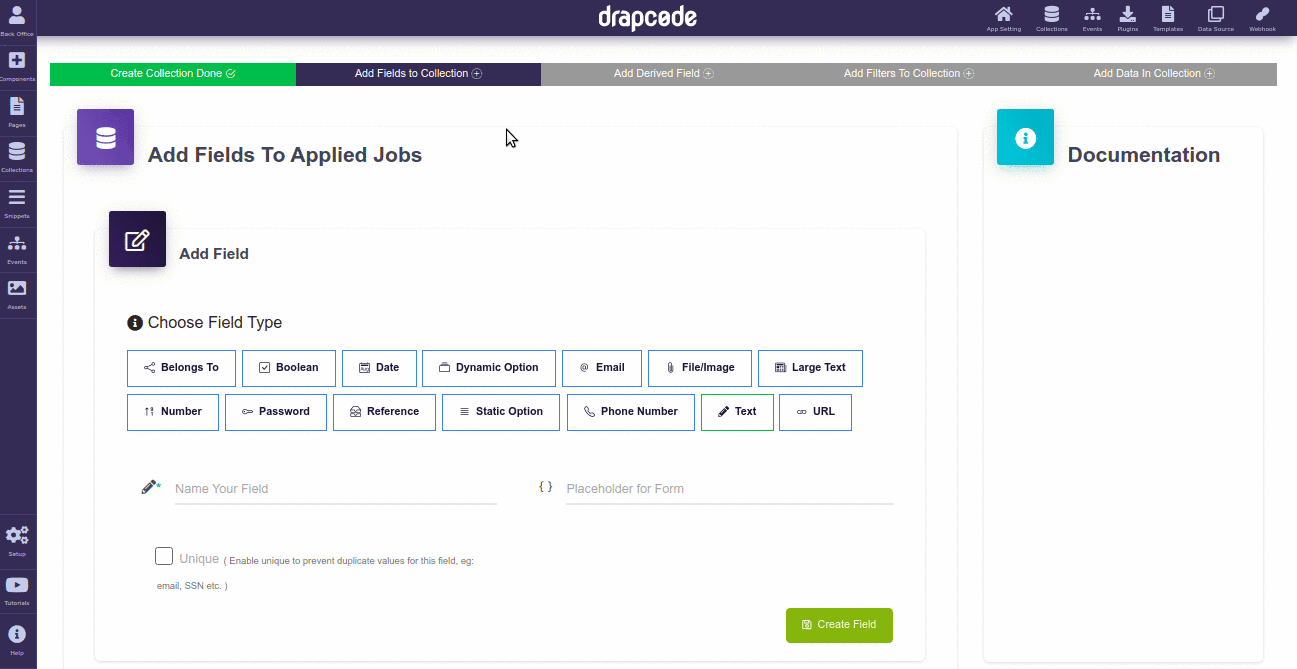
3. Optional Settings
After adding a field type and name, you can further edit the following optional fields.
Placeholder: As you type the field name, a default placeholder automatically gets added. You can change it or leave it empty as per your choice.
Unique: It allows you to make a collection field unique when you know that every entry in that field will be different or unique, for example, email IDs of two different people can't be the same.
After filling the required and optional fields click the Save button to securely save the created collection field.
Congratulations! You have just created a Collection Field.
4. Collection Settings
Each collection has its own set of settings that allows you to modify the behaviour and functioning of a collection.