Filter Conditions in Collection
Allows you to apply specific filter conditions on collection fields.
1. Adding Conditions to Field
To add conditions to a field, go to the Collections panels and open the settings of the collection in whose fields you want to apply conditions.
Select the Filters settings and click the "Add Condition" button located at the bottom of the Filters settings.
Select the fields and add conditions you want to apply to them one at a time. Then click the Save icon and the Save button to successfully create conditions.
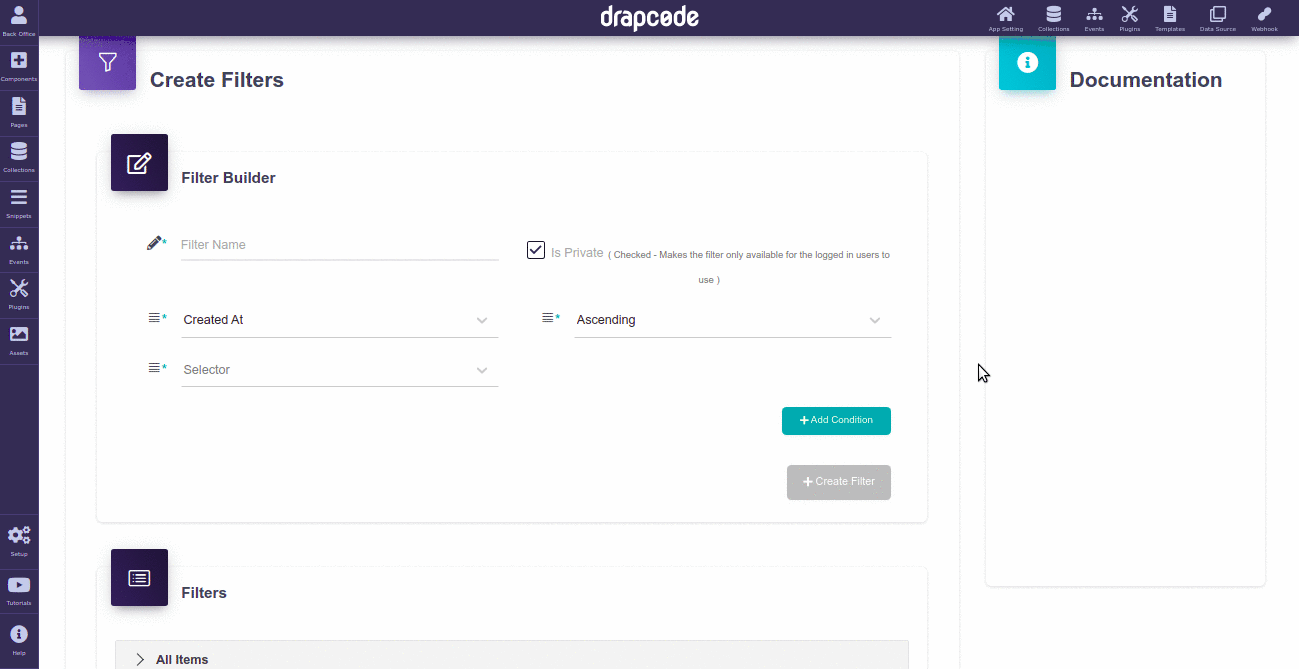
2. Types of Conditions
There are the following types of conditions to choose from:
Equals: This condition shows only those entries that are equal to the chosen value.
Not Equals: This condition displays only those entries that are not equal to the chosen value.
Is Not Null: This condition displays only those entries of a field that contains no value.
Is Null: This condition displays only those entries of a field that contains a value.
Like: This condition lets you search for a specific pattern.
In List: This condition allows you to show multiple option value. When applied it shows only those entries of a field that are mentioned in a list.
Not In List: This condition allows you to show multiple option value. When applied it shows only those entries of a field that are not mentioned in a list.
Less Than: This condition is applied to a number-based field. When applied it shows the entries of a field that contains a value lesser than the chosen one.
Greater Than: This condition is applied to a number-based field. When applied it shows the entries of a field that contains a value greater than the chosen one.
Less Than Equals To: This condition is applied to a number-based field. When applied it shows the entries of a field that contains the value lesser than and equals to the chosen one.
Greater Than Equals To: This condition is also applied to a number-based field. When applied it shows the entries of a field that contains the value greater than and equals to the chosen one.
Between: This condition is also applied to a number-based field. When applied it shows the entries of a field that contains the value between the chosen limit, including the set value limit.
1. Conditions for a Boolean Field
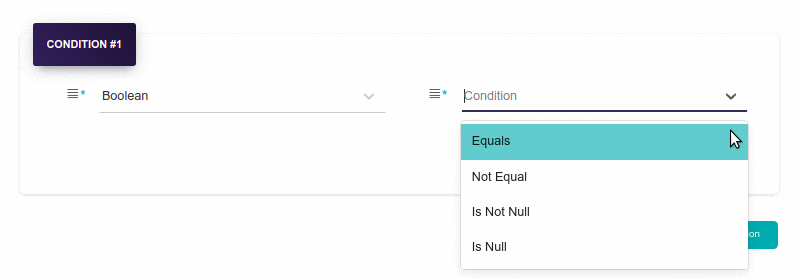
2. Conditions for a Date Field
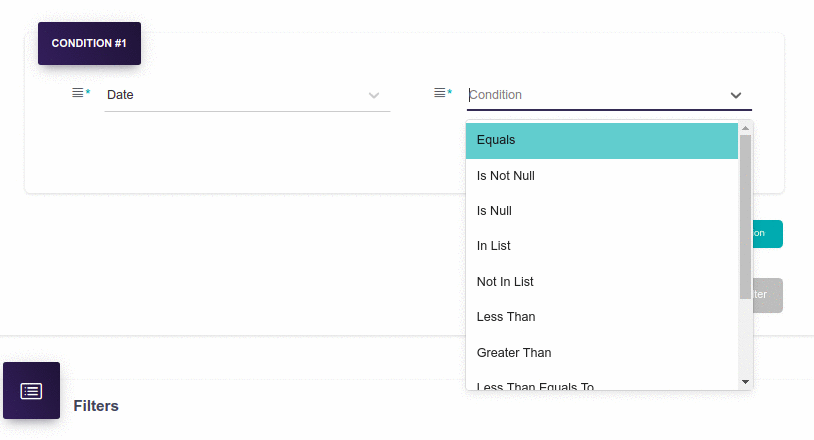
3. Conditions for a Dynamic Option Field
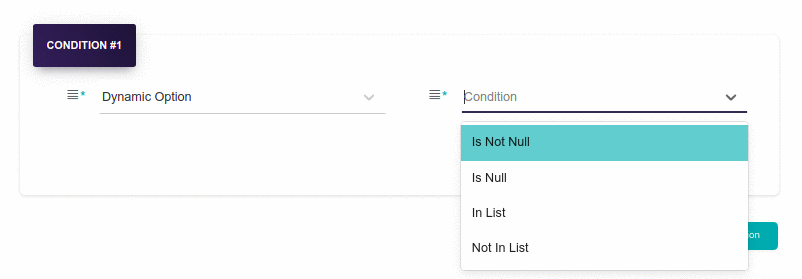
4. Conditions for an Email Field
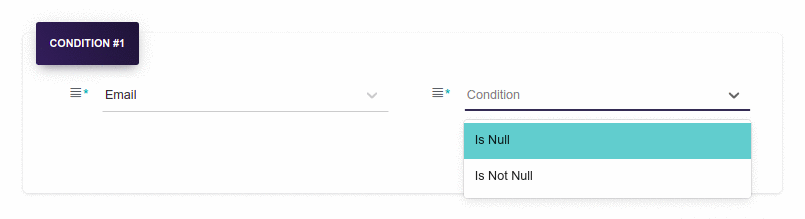
5. Conditions for a File/Image Field
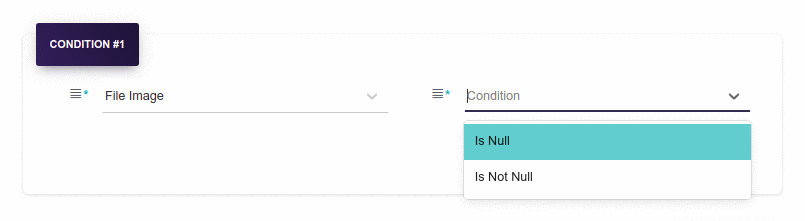
5. Conditions for a Large Text Field
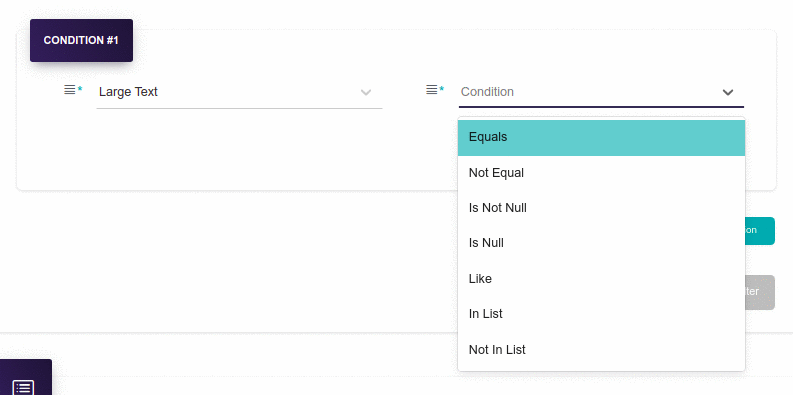
6. Conditions for a Number-Based Field
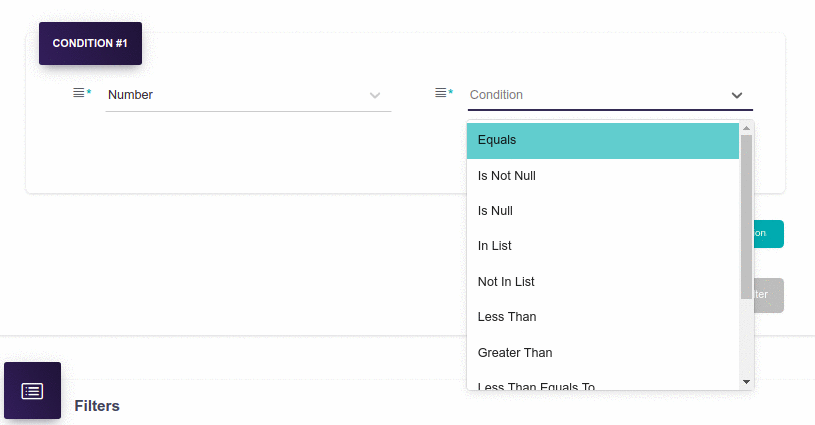
7. Conditions for a Password Field
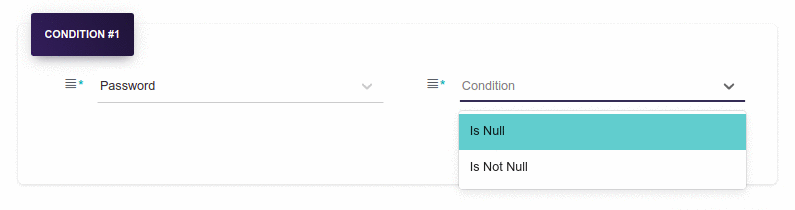
8. Conditions for a Phone Number Field
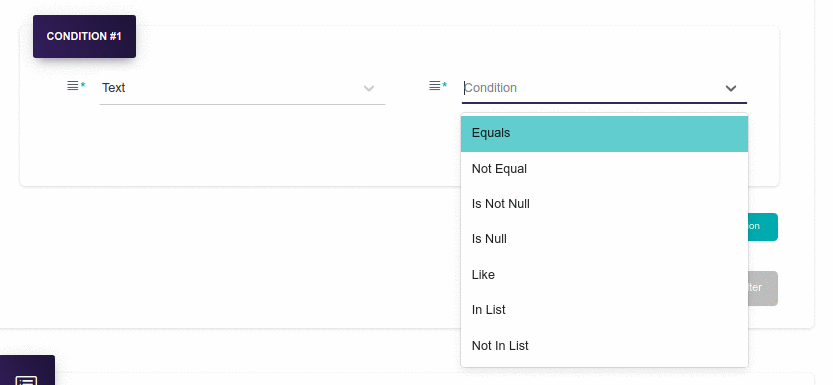
9. Conditions for a Reference Field
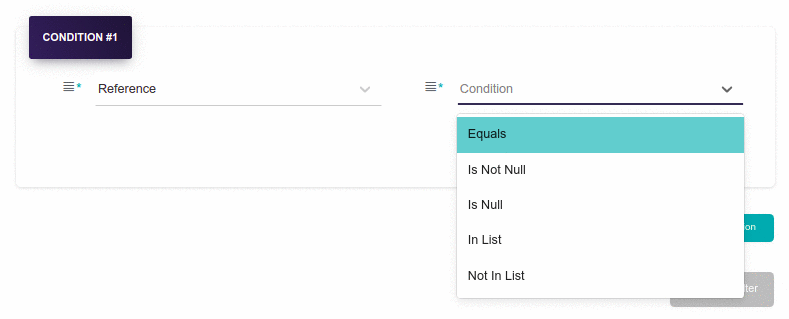
10. Conditions for a Static Option Field
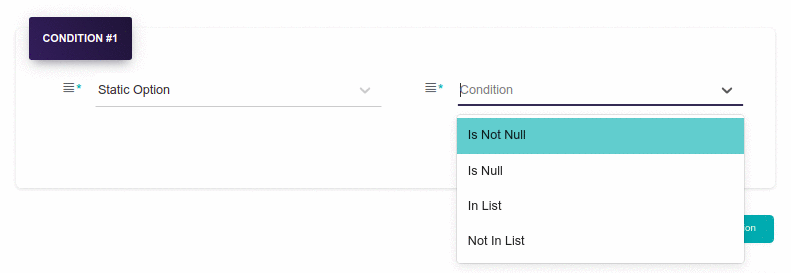
11. Conditions for a Text-Based Field
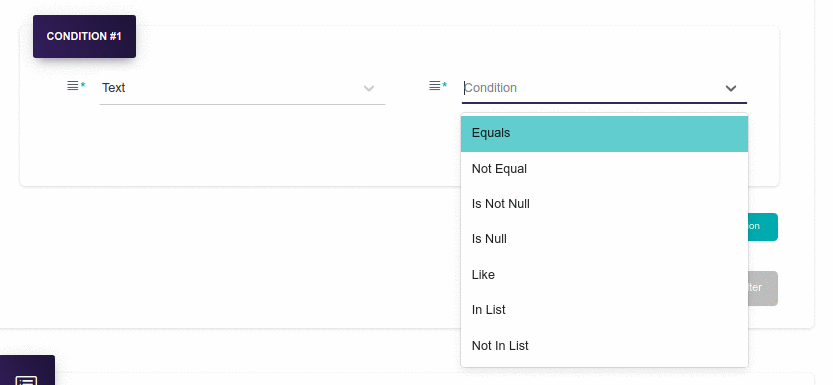
12. Conditions for a URL Field
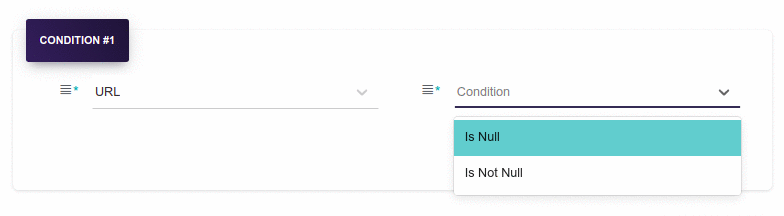
3. Adding Multiple Conditions
You can also add multiple conditions at once. To do so click the Add Condition button again after adding the first condition. Two new input fields will appear.
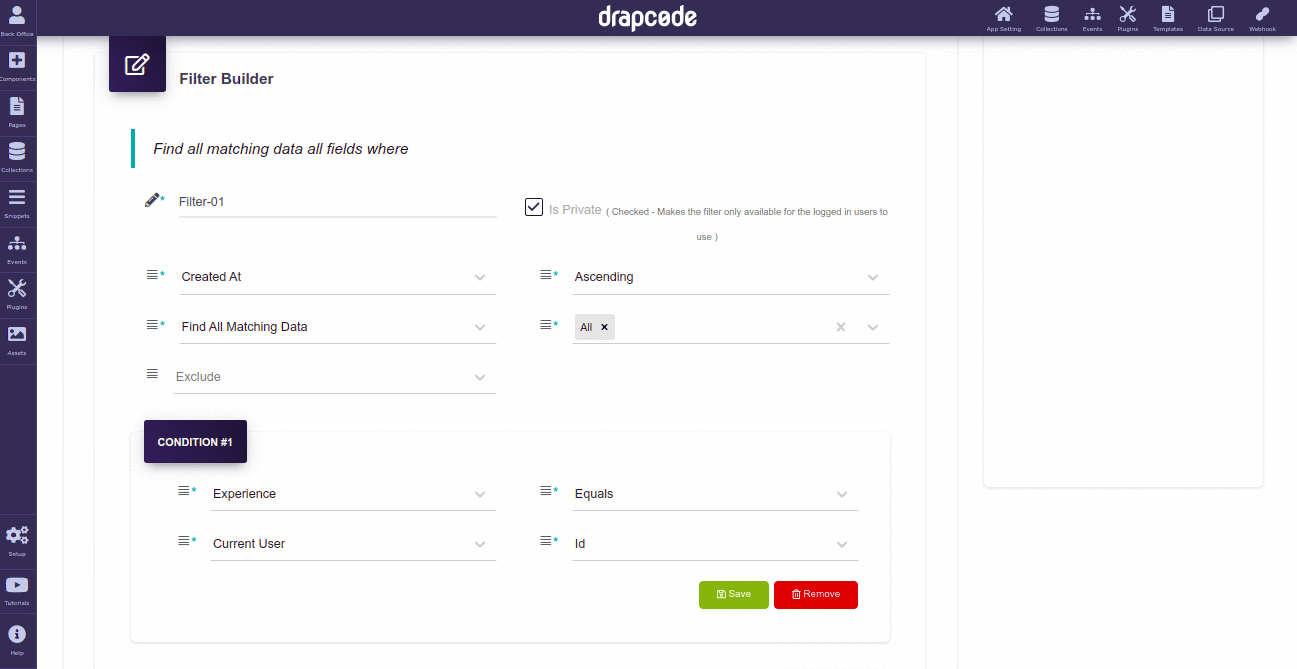
In the Join By field choose whether you want to join the first and the second conditions with Conjunction condition, AND condition or OR condition:
Conjunction: When you choose the Conjunction condition to combine two conditions then it checks and verifies that both the conditions are true or not.
AND: When you choose the AND condition to combine two or more than two conditions then it becomes necessary that all conditions must be satisfied to move to the next action.
OR: When you choose the OR condition to combine two or more than two conditions then at least one of the conditions must be satisfied to move to the next action.